

Step-by-step instructions for creating and configuring a secure ByBit API key for Auto Prophets.
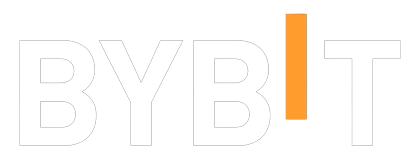 API Key Setup Guide
API Key Setup Guide
Always ensure you have setup a Sub Account to use for your Trading on Auto Prophets. ByBit API Keys should only be created on Sub Accounts and with Order permissions only. Ensure you use the exact IP addresses provided below for maximum security.
Access ByBit Subaccount Management
Log into your ByBit account and navigate to the Subaccount section:
- Log into your ByBit account at www.bybit.com
- Hover over the User Icon in the top right corner
- Click on "Subaccount" from the dropdown menu
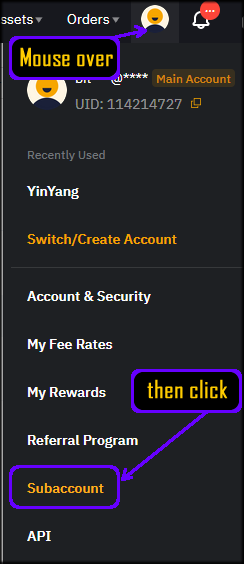
Create New Subaccount
In the Subaccount management area, create a new subaccount specifically for Auto Prophets:
- Click on "Create Subaccount" in the top right corner
- This will open the subaccount creation wizard
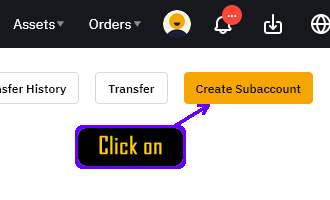
Choose Standard Sub Account
Select the appropriate account type for Auto Prophets usage:
- Click on and choose "Standard Sub Account"
- This provides the necessary features for automated trading
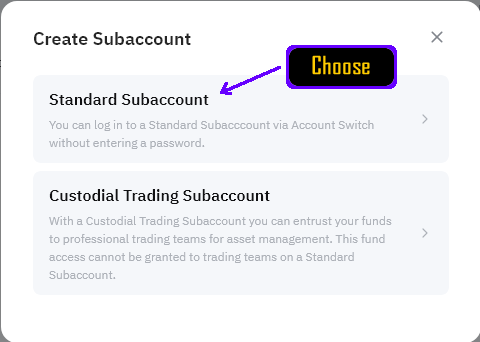
Configure Subaccount Details
Enter the subaccount name and confirm creation:
- Enter a Name for the Sub Account (e.g., "AutoProphets1")
- Name cannot have spaces or special characters - only letters and numbers
- Click on "Confirm" to proceed
The subaccount name must contain only alphabetic characters and numbers. No spaces, hyphens, or special symbols are allowed.
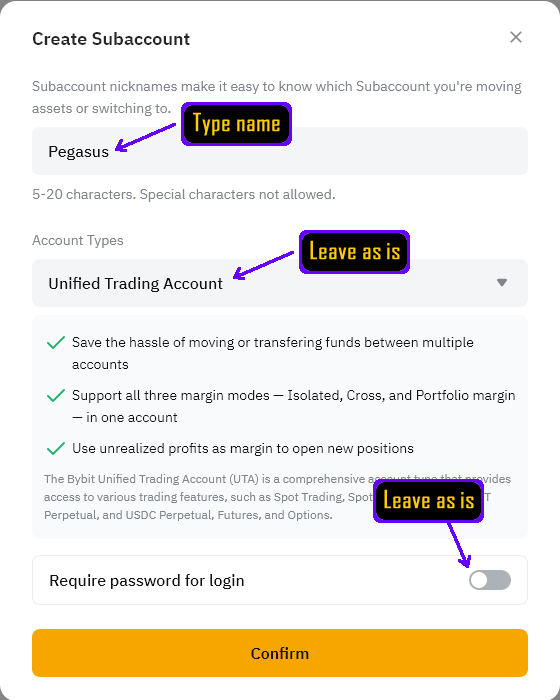
Complete Email and 2FA Verification
Before your subaccount can be created, you need to complete the security verification process:
- Click "Send Verification Code" to receive an email with a 6-digit code
- Check your email inbox for the verification code from ByBit
- Enter the 6-digit email verification code in the "Email Verification Code" field
- Enter your 2FA (Two-Factor Authentication) code from your authenticator app
- Once both codes are entered, you can proceed with subaccount creation
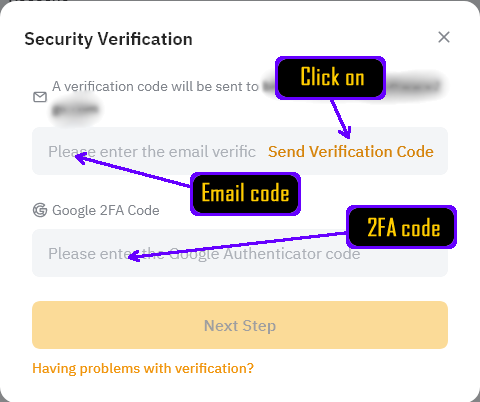
Email verification codes typically arrive within 1-2 minutes. Make sure to check your spam folder if you don't receive the email quickly. The codes are time-sensitive, so complete this step promptly.
Sub Account Created - Access Management
Your sub account has been successfully created! Now you need to access the management features to create your API Key:
- You can see your newly created sub account in the list
- Locate the "Management" button for your sub account
- Click on "Management" to access the sub account settings
- This will allow you to create the API Key for this sub account

After clicking "Management", you'll be taken to the sub account dashboard where you can configure API settings and create your API Key for Auto Prophets.
Create New API Key
Create your API Key with the correct permissions:
- Click on "Create New Key"
- You'll be presented with the API Key creation form
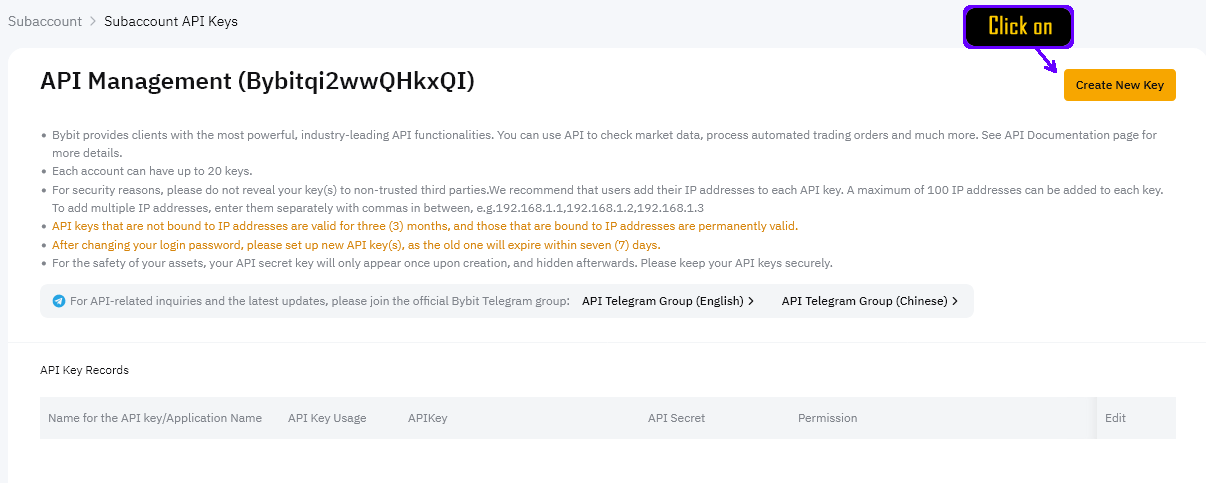
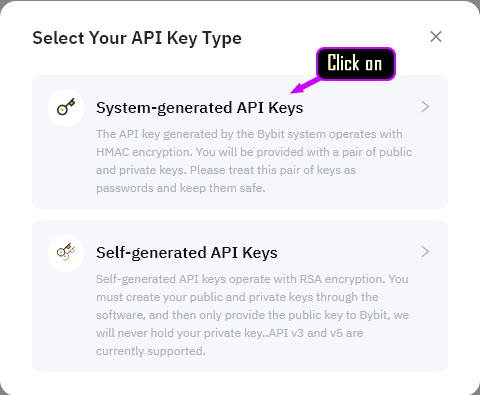
API Key Configuration:
Name: Auto Prophets (or any name you prefer)
Key Permissions: Trading Permissions Only
Withdraw: Disabled ✗ (must be disabled)
IP Restriction: Use the trusted IP addresses provided below
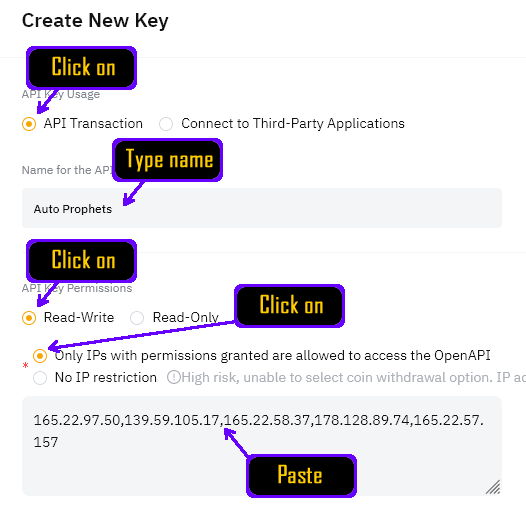
Trusted IP Addresses:
Loading IP addresses...
Using IP restrictions ensures that only Auto Prophets servers can access your API Key, providing maximum security for your account. ByBit accepts IP addresses as a comma-separated list - simply copy and paste the formatted list above.
Configure API Key Permissions
Set the correct permissions for your API Key:
- Ensure "Unified Trading" is selected and enabled
- Ensure "Assets" is selected and enabled
- Make sure "Withdrawal" is DISABLED (unchecked)
- All other permissions should be enabled as shown
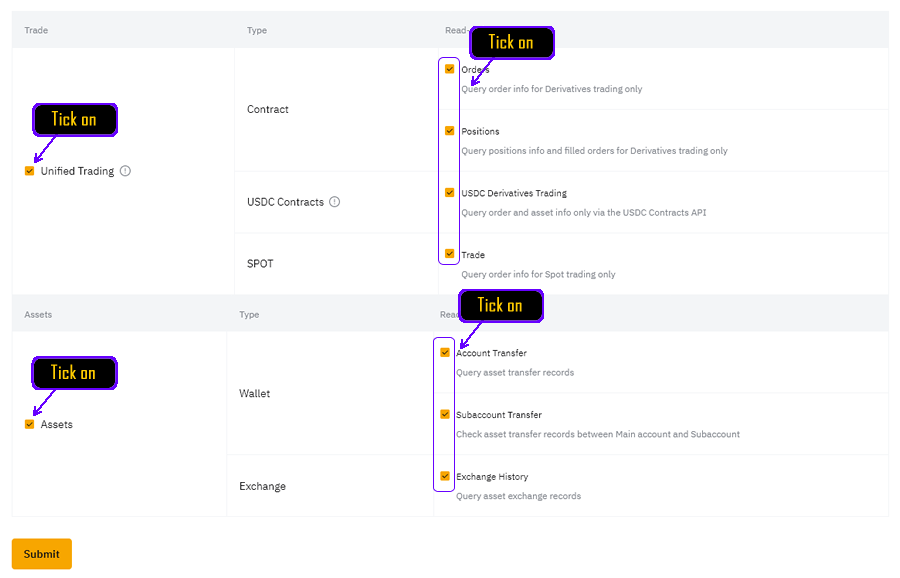
✓ Double-check: Withdrawal permissions are not even possible!
✓ Why Sub Accounts: Critical for account security isolation
✓ Profit Transfer: Only allows transfers "out" to your Main Account
This setup ensures your trading funds remain secure while allowing profit withdrawal.
Complete Security Verification
Complete the security verification to create your API Key:
- Click "Submit" to proceed with API Key creation
- Enter your ByBit Main Account 2FA code
- Enter the email verification code if prompted
- Complete the verification process
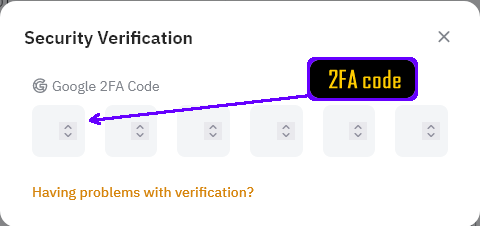
Save & Add API Key to Auto Prophets
Once the API Key is created, immediately copy your credentials and add them to Auto Prophets:
🔑 API Key: Copy and paste directly into Auto Prophets
🔒 API Secret: Copy and paste immediately - shown only once!
🔒 Security: Don't store anywhere else - Auto Prophets encrypts it safely
⚡ Process: Go straight to Auto Prophets API Keys page after copying
⚠️ For maximum security, only store credentials in Auto Prophets encrypted system!
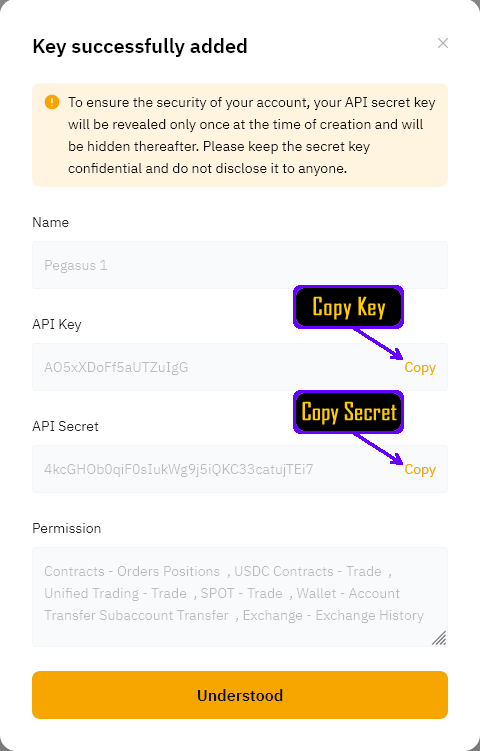
🔄 Now Add to Auto Prophets:
- Go to your API Keys page
- Click "Add ByBit API Key"
- Enter the following information:
📝 Nickname: Enter a name for your API Key (e.g., "My ByBit Account")
🔑 API Key: Paste the API Key ID you copied from ByBit
🔒 API Secret: Paste the API Secret you copied from ByBit
- Click "Add New API Key" to complete the setup
- The system will verify your API Key and confirm successful addition
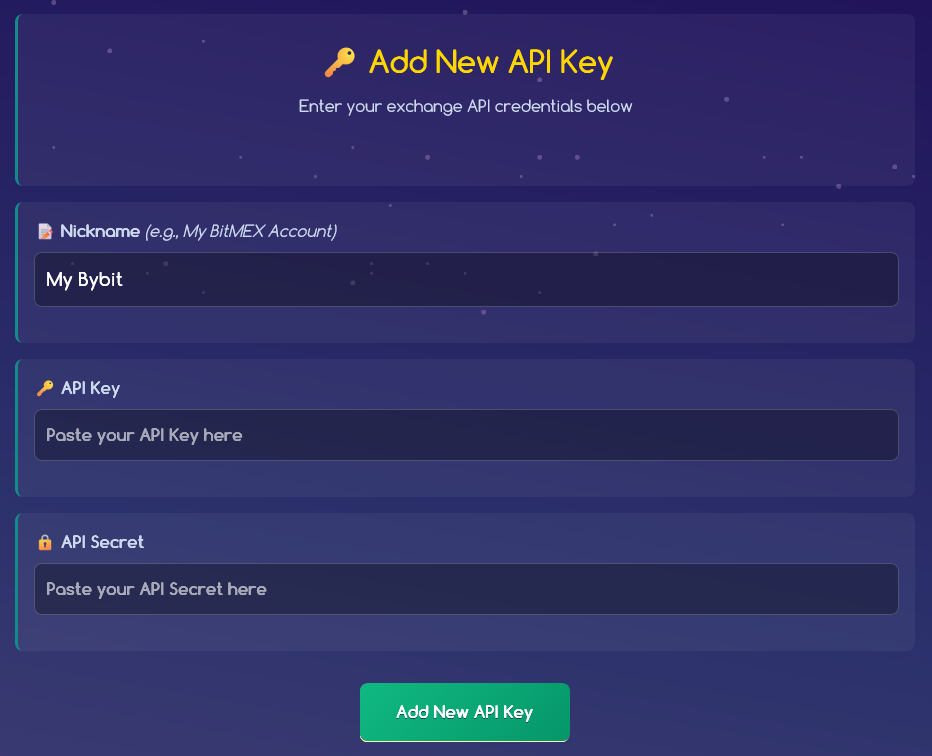
Setup Funding Account for Backup Plan (Optional)
If you plan to use the Backup Plan feature, you need to setup transfers to the Funding account:

The Backup Plan automatically transfers funds from your Funding Account to help lower your Stop Loss trigger level during drawdowns. This is unique to ByBit's account structure.
How to Transfer to Funding:
- Navigate to your ByBit wallet section
- Select "Transfer"
- Choose "From: Unified" to "To: Funding"
- Enter the amount you want available for the Backup Plan
- Confirm the transfer
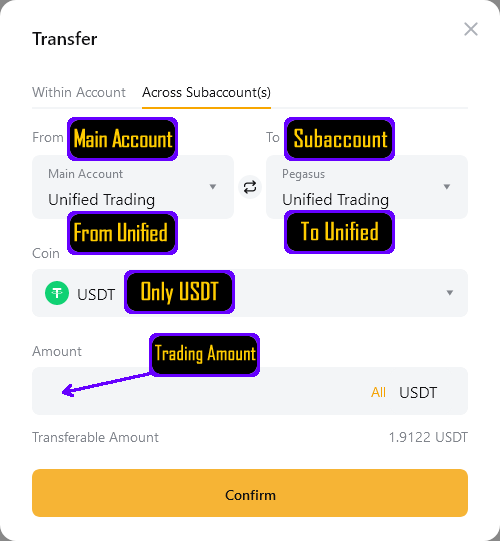
The Backup Plan will only work if you have funds in your Funding Account. You can transfer funds there anytime, and the Angel will automatically detect and use them when needed.
Verify API Key Setup
Confirm your API Key is working correctly:
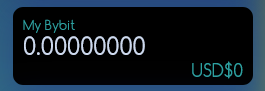
- Check that your API Key appears in your Auto Prophets dashboard
- Ensure you can see your account balances and if you have transferred funds into the Sub Account Unified account, then you will see the balance in the above screenshot example.
Your ByBit API Key is now ready for use with Auto Prophets! You can proceed to start your first Pegasus Angel.
Security Best Practices
- ✓ Only use Sub Accounts for Auto Prophets
- ✓ Never enable withdrawal permissions
- ✓ Always use IP restrictions with provided addresses
- ✓ Never store or share your API Secret
- ✓ Use strong, unique passwords for your ByBit account
The Sub Account used for Auto Prophets should only contain funds you intend to use for automated trading. Do not use this account for manual trading or other activities.
While ByBit supports the Backup Plan feature for automated risk management, it's still important to monitor your Angels regularly and ensure your funding account has sufficient backup balance.
ByBit Specific Information
Available Markets
ByBit supports the following markets for Pegasus Angel:
- BTCUSD (Bitcoin)
- ETHUSD (Ethereum)
- SOLUSD (Solana)
- ADAUSD (Cardano)
- LTCUSD (Litecoin)
- DOTUSD (Polkadot)
- XRPUSD (Ripple)
- And many more popular cryptocurrency pairs
Check the Start New Angel Dashboard to see the up to date list that ByBit offers.
Feature Support
ByBit supports ALL Pegasus features including the Backup Plan, making it the recommended exchange for comprehensive risk management.
All Pegasus features are fully supported on ByBit:
- ✓ Dollar Cost Averaging (Current Price and Recent High)
- ✓ Target Leverage configuration
- ✓ DCA Method Negative % settings
- ✓ Stop Loss configuration
- ✓ Trailing Take Profit
- ✓ Angel name and Hall of Angels display
- ✓ Backup Plan (automatic balance management)
Account Management
ByBit's dual-account structure (Unified Trading + Funding) enables the Backup Plan feature, which automatically transfers additional collateral when needed.
With ByBit's Backup Plan feature:
- Keep extra funds in your "Funding" account for safety
- Backup Plan automatically transfers funds when positions need more collateral
- Set conservative position sizing in your "Unified Trading" account
- Enjoy peace of mind with automated risk management
Common Issues and Solutions
API Key Not Working
- Verify all trusted IP addresses are correctly entered
- Ensure only "Order" permissions are enabled
- Check that withdrawal is disabled (unticked)
- Confirm the API Key and Secret are correctly copied
- Verify you're using a Sub Account, not the main account
Cannot Create Sub Account
- Ensure your ByBit account is fully verified
- Check that you haven't reached the subaccount limit
- Verify your email and 2FA are working correctly
2FA Issues
- Ensure you're using your ByBit Main Account 2FA code
- Check that your device's time is synchronized
- Try refreshing your 2FA app if codes aren't working
IP Address Issues
- Copy the entire IP list exactly as provided (comma-separated)
- Ensure no extra spaces or characters are included
- Verify the CSV format is correct
- Contact support if IP addresses are not working
Lost API Secret
- If you lose the API Secret, you cannot recover it
- Delete the existing API Key from ByBit
- Create a new API Key following these instructions
- Update your Auto Prophets account with the new credentials
Important Risk Considerations
ByBit's support for the Backup Plan feature provides superior risk management compared to exchanges without this capability. This automated balance transfer system helps protect your positions during volatile market conditions.
With ByBit's Backup Plan feature, you can trade with confidence knowing that additional collateral will be automatically transferred from your funding account when needed. This reduces the risk of liquidation due to insufficient margin.
Use the Pegasus Backtest tool to explore different leverage levels and their historical outcomes. ByBit's Backup Plan feature allows for more aggressive position sizing while maintaining safety through automated risk management.