Congratulations! You are ready to start an Angel
Start an Angel


Instructions can be found when adding a new Exchange Sub Account API Key found here.
Checking your Exchange Account is ready
Balance : ---API Key in use by Existing Angel : ---
Is Sub Account : ---
API Key Permissions : ---
Max Running Angels for your Silver account is 2 --
Max Balance for Market $-- --
Dollar Cost Average Configuration
Choice 1: "Current Price" starts to DCA as the price goes up from $---
Choice 1 will change the liquidation price as it rises and each DCA occurs. The liquidation price is furtherest away using this option and makes it safer than Choice 2.
Choice 2: "Recent High" starts with a bigger position but closer liquidation price.
Choice 2 has No DCA and the liquidation price remains approximately the same until, the price goes above the recent high of $--- and due to a liquidation price closer to the current price, is higher risk than Choice 1.
Choice 2, uses the same % from the current price to liquidation price you would have used in choice 1 and uses this to calculate it from the recent high instead which allows you to add more position amount and still remain in the boundaries of the Pegasus Back-test midpoint leverage.
Use the Pegasus Back-test to review leverage scenarios and choose a level that fits your own risk tolerance. Leverages above the midpoint can increase draw-down risk. You can read about losses from any stopped Angel are excluded from the Rental Fee calculation.
The liquidation price is where your trade will close, and you will lose the money (balance you choose above) you used for the trade. Trading with leverage is risky, and you can lose all your money. Only use money you can afford to lose. There are no guarantees you will make a profit. Choose your leverage carefully and be responsible!
Backup Plan Configuration
The Backup Plan functions as an "Automated Balance Increase" feature for your Angel. When enabled, the system continuously monitors your Nett Profit Percentage. If it drops below your defined Backup Plan percentage, your Angel will check the Funding Account of your Sub Account and transfer any available balance to help lower your Stop Loss trigger level. This enables you to add funds without the need for manual intervention during rapid market movements.Important Disclaimer: The Backup Plan must be set at least 10% higher than your Stop Loss to ensure it activates before a Stop Loss is hit. For example, if your default Stop Loss is at -95%, your Backup Plan should not be set lower than -85%. If the market moves too quickly and the Backup Plan cannot be executed in time, we do not accept responsibility for any resulting losses. Set your percentage carefully within the range from -85% (extreme risk at not being in time during volatile markets) up to -10%.
If the Backup Plan is triggered, you will receive an email detailing the transfer.
Enable Backup Plan %
Stop Loss Price with Backup Plan: $0.00 -0.00%
Liquidation Price with Backup Plan: $0.00 -0.00%
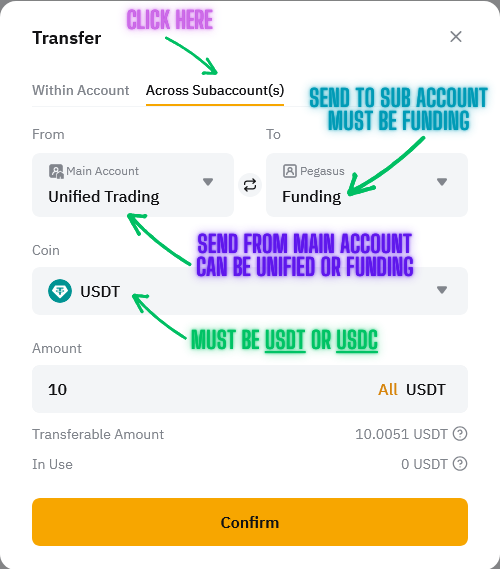
Use the Liquidation Price Calculator to see how adding a specific balance to your Funding Account can change your liquidation price. Enter an amount and check the new liquidation price easily.
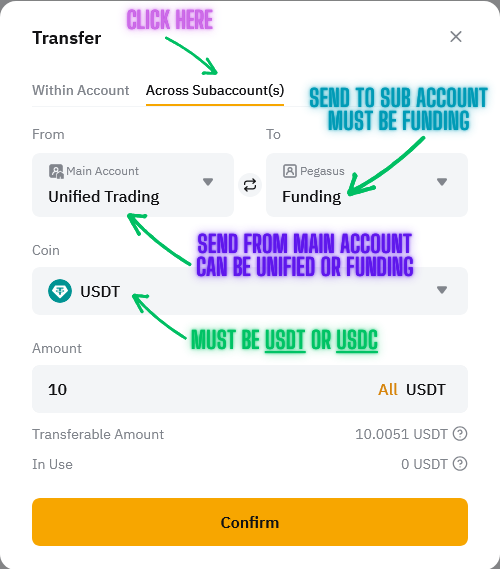
DCA Method Negative % Configuration
This setting controls how new funds are used when you transfer more USDT or USDC into the sub-account:- • When your position's profit is above this percentage: New funds will be used to add to your current position at market price
- • When your position's profit is below this percentage: New funds will be used as additional collateral to push the liquidation price further away
Stop Loss Configuration
A Stop Loss is a setting that stops the Angel trading bot if your balance drops by a certain percentage. For example, if you set the Stop Loss at -25%, and your "profit/loss amount" drops by 25%, the bot will stop trading. You can set the Stop Loss from -20% to -98%.
It's important to only trade with money you can afford to lose.
A tight Stop Loss (like -20%) can cause more frequent losses because the bot stops trading quickly. Using a larger Stop Loss (like -95%) allows the market to move up and down without stopping the bot too soon. For better understanding, look at the Max Drawdowns and Average Drawdowns in the Pegasus Back-test, which show how much the market can drop before recovering in past history of the asset you are trading.
If using -95% is too much loss for you, then lower the balance you are using to be within the optimised range of the Pegasus Back-test.
When a stop loss is triggered, it will cause the Angel to stop trading and you will lose the balance you are using and is considered an absolute loss with approximately 5% remaining. The Stop Loss always leads to losses if not set correctly due to being triggered too often and accumulating losses repeatedly. Ensure you understand how it works before adjusting the % to your desired level. It is always wiser to use less balance than you can afford to lose, rather than setting a Stop Loss that is too tight and causes frequent losses.
You can read about losses from any stopped Angel are excluded from the Rental Fee calculation.
The optional Backup Plan lets you add collateral during a
draw-down, potentially lowering both the liquidation and Stop-Loss prices.
It can be applied multiple times at your discretion; doing so increases
overall exposure and does not guarantee loss avoidance. Review the
Backup Plan details before use and ensure sufficient funds are available.
After Stop Loss has been activated, your Angel will use a Market Stop Angel and be set as Finished.
I would like my Angel to Stop with a Balance of :
Trailing Take Profit Configuration
This feature helps you lock in profits as they go up. When your profit reaches the percentage you set, it will start tracking and setting a "Take Profit" at your cost price.
As your profits increase, it will follow the profit with the set percentage, ensuring you keep most of your gains.
For example, if you set it to 33%, once your profit/price % reaches 33%, the bot will start tracking it and sell if the profit/price % drops by 33% from the highest point it reached. The take profit can be set as 5% or more.
Trailing Take Profit Method:
PNL Percentage: The bot will track your profit and set the trailing stop based on your profit percentage. For example, if you set a trailing percentage of 10%, it will follow the highest profit reached and trigger if profits drop by 10% from that peak.
Price Percentage: The bot will set the trailing stop based on the highest price the asset reaches. For instance, with a 10% trailing, the bot will monitor the highest price and trigger the stop if the price falls by 10% from this peak.
I would like my Angel to Stop with a Balance of :
Trailing Take Profit is a feature that helps you maximize profits during uptrends while protecting gains during downtrends. When enabled, instead of closing your position at a fixed price, the system continuously adjusts the take profit level higher as the market price increases. The trailing percentage you set determines how far the price can fall from its peak before triggering a take profit.
You can choose the Coin you want your Angel to finish with. This is the coin that will be left in your Exchange Account when the Angel will be set as Finished. You can choose USDC or USDT or . The choice is yours.
Angel Name and Display Configuration
Angel Name
This is displayed in the Hall of Angels for you to see which one is your Angel.
Please confirm the following
Please agree to the following
I acknowledge that if I need to transfer balance out of the Sub Account, I will stop the Angel first. Any interruption caused by transferring funds while the Angel is working may result in losses that are not included in the Rental Fee calculation.

Choose Markets
Available USDT :
After Global Trailing has been activated,
When you turn on the Global Trailing feature, your "Angel" (a kind of tracking tool) begins to observe the highest profit or loss percentage it has achieved. If your profits or losses drop by a certain percentage from this highest point, your Angel will automatically sell all investments and convert them to USDT currency. You will receive an email notification when this happens. This feature serves as a safety net to lock in profits or minimize losses, whether your investments are doing well or poorly. You can set the maximum percentage for this feature to -2%.
For example, if you set the feature to activate at -25% and your profits reach 26%, but then fall to 1%, your Angel will convert everything to USDT just before profits fall below 1%. This helps you keep a small profit. Conversely, if your positions and assets never make a profit and fall by 25%, your Angel will sell everything to prevent further loss. If your positions and assets made a 1% profit before falling, the selling point would be adjusted to when losses hit -24%. This method helps you either secure a small profit or reduce a potential loss.
Angel Name
This is displayed in the Hall of Angels for you to see which one is your Angel.

Minimum amount is . Minimum amount is ( ).
Available :
Available :
After Global Trailing has been activated,
When the Global Trailing is set to be active, then your Angel will start to track the highest PnL% Amount it has and will track the current PnL% Amount and check if it has dropped the % amount you specify below the highest PnL% Amount. If so, then your Angel will return all Market Assets back to USDT (what you started your Angel in). When the Global Trailing has been triggered, then you will be sent an email with details to let you know. In this manner the Global Trailing acts a both a Trailing Stop Loss (when PnL% amount is below 0%) and Trailing Take Profit (when PnL% amount is above 0%). When the Global Trailing is triggered, you will see the final PnL% amount be approximately the % you have specified after exchange fees for market orders. The maximum Trailing % you can use is -2%. You will need to use this or lower when choosing a Global Trailing % amount.
Example : You set the active percentage to be -5%. Then your Angel reaches a profit of 6%, then the market drops suddenly and goes to below 1% (6% - 5% = 1%), then your Angel will return all Market Assets to USDT just below the 1% once triggered. In this case, your Angel performed a Trailing Take Profit since you are left with a profit of approx 1%. Alternatively if your Angel is started and has an active percentage of -5% then if your Angel Total PnL% is never in profit and drops below -5% then your Angel will return all Market Assets to USDT but if it went 1% in profit before dropping, then it would trigger at -4% as (1% - 5% = -4%). In this case, your Angel performed a Trailing Stop Loss since you are left with a loss of approx -4%.
Please confirm the following
Please agree to the following
Please confirm the following
Please agree to the following
Choose Markets
Example: If you allow for a 50% Stop Loss, then you need to use 2 x Minimum Order (0.0002 per transaction)
Value to allow orders to be finished and the value be over the minimum value required.
Choosing Single Market orders will place a single Entry Order and single Exit Order.
OR
Place (Multiple) Limit Entry and Exit Orders
Choosing Multiple Limit orders will place many Limit Entry Order and Exit Orders. This is an advanced method for placing orders at multiple prices. This method uses dollar cost averaging to perform the Entry and Exit orders. This method requires configuration of the range where orders are placed by entering a Percentage Amount or choosing the market Average True Range % to use a market relative value. See the Markets Page for values for each market ATR%. Depending on your Maximum Balance to use, you will have up to 50 orders placed into each market. The smaller the balance will make it less orders. Each order needs to be at least the minimum order amount set by the exchange.
Booky - Orderbook Sentiment Algorithms
Rocket - Volume Indicator Sentiment Algorithms
Trendy - Trend Indicator Sentiment Algorithms
Spock - Volume and Trend Algorithms
The Artificial Intelligence algorithms and their price or movement predictions can be as seen on the Markets page.
Use the Trading View Technical Analysis Buy/Sell signals
View Trading View Signals
Chooose Time Interval and Trading View technical analysis recommendation which will be used to open new transactions.
Example "4 hours" as Interval and "BUY" as recommendation. You can add multiple conditions but only one per Interval.
Example "4 hours BUY" and "1 Day BUY".
If you choose "BUY", then a "BUY" and a "STRONG BUY" are considered as a "BUY".
Use the Market Data options below from Coin Gecko to create conditions for placing your Automated orders.
Market 24 hour Volume in Top
Market 24 hour Price Change
Market 7 Day Price Change
Market 30 Day Price Change
Market 1 Year Price Change
Use Percentage %
Choose a specific Take Profit percentage by entering a % value more than 0.4%.
OR
Use Average True Range %
Use the Average True Range to for the Take Profit % by using mathematics to decide based on the average price movement of the market for a specific time period. The average range of movement known as ATR can be seen on the Markets page and displays the values that will be used. If an ATR value is below 0.4%, it will be adjusted to this automatically.
OR
Use Spock AI Prediction
Enabling Spock AI Prediction will use the Price prediction as seen on the Markets page under Spock-AI. You can see what these predictions are and how they change each minute as new predictions are made.
You can choose Manual Stop Loss to perform stop losses yourself instead of using an automated method.
OR
Enabling an automated method below will be what each new Transaction uses to exit and Take a Loss and complete the transaction in a negative %. Each time your Angel opens a new Transaction, your Stop Loss Order will be placed at the same time and be active for you until your Transaction is completed.
Stop Loss at %
Choose a specific Stop Loss percentage by entering a % value more than -2%.
OR
Use Average True Range %
Use the Average True Range to place a Stop Loss using mathematics to decide based on the average price movement of the market for a specific time period. The average range of movement known as ATR can be seen on the Markets page and displays the values that will be used.
OR
Use Spock AI Prediction
Enabling Spock AI Prediction will use the Stop Loss prediction as seen on the Markets page under Spock-SL. You can see what these predictions are and how they change along with the price predictions. The Spock AI Stop Loss prediction is what the Spock AI thinks is "out of the normal range" for the current prediction and is lower than when the original prediction has been placed. Additionally if the current Spock AI Price prediction is opposite 2 times the original prediction that started the Transaction, then a Market Stop Loss order will be placed immediately. Example : Spock AI Price Prediction was 1.5% and after transaction was active then a Spock AI Price Prediction of -3% or more prediction was made.
After Global Trailing has been activated,
When the Global Trailing is set to be active, then your Angel will start to track the highest PnL% Amount it has and will track the current PnL% Amount and check if it has dropped the % amount you specify below the highest PnL% Amount. If so, then your Angel will perform a Market Close on all Open Transactions, both positive (Take Profit) and negative PnL% (Stop Loss). When the Global Trailing has been triggered, then you will be sent an email with details to let you know. In this manner the Global Trailing acts a both a Trailing Stop Loss (when PnL% amount is below 0%) and Trailing Take Profit (when PnL% amount is above 0%). When the Global Trailing is triggered, you will see the final PnL% amount be approximately the % you have specified after exchange fees for market orders. The maximum Trailing % you can use is -2%. You will need to use this or lower when choosing a Global Trailing % amount.
Example : You set the active percentage to be -5%. Then your Angel reaches a profit of 6%, then the market drops suddenly and goes to below 1% (6% - 5% = 1%), then your Angel will perform the Market Close on all transactions just below the 1% once triggered. In this case, your Angel performed a Trailing Take Profit since you are left with a profit of approx 1%. Alternatively if your Angel is started and has an active percentage of -5% then if your Angel Total PnL% is never in profit and drops below -5% then your Angel will perform Market Close on all Open Transactions but if it went 1% in profit before dropping, then it would trigger at -4% as (1% - 5% = -4%). In this case, your Angel performed a Trailing Stop Loss since you are left with a loss of approx -4%.
that you do not do the following things.
 1. Trading that interferes with your Angel Transactions that reduces the Quantity so your Angel cannot exit the transaction.
1. Trading that interferes with your Angel Transactions that reduces the Quantity so your Angel cannot exit the transaction.
 2. Use part of the BTC amount you set as Maximum Balance In Use. Your Angel will not be able to trade and will need you to adjust the Maximum Balance Exposure.
2. Use part of the BTC amount you set as Maximum Balance In Use. Your Angel will not be able to trade and will need you to adjust the Maximum Balance Exposure.
Please confirm the following
Please agree to the following
Starting Your Angel!
Please be patient...
Welcome to Auto Prophets!
You can start (1) Angel
limited with a balance of US$50 or less.
Step 1: Connect Your Exchange
Add an API Key for seamless trading.Step 2: Launch Your Angel Bot
Start your automated trading journey.📚 Essential Reading for Trial Users
🎯 Get Started: How to Start Tutorial
⚡ Strategy Guide: Essential Strategy Guide - Smart Balance Management
🧠 Learn Pegasus: Understanding the Pegasus Strategy
💰 Upgrade Info: Fees & Upgrade Options
🏆 See Performance: Hall of Angels - Live Results
💡 Pro Tip: Reading these guides will help you maximize your trial success and make an informed upgrade decision!
Beyond the Trial: Upgrade Your Account
To increase your balance and number of working Angels please follow these 3 steps:Step 3: Complete KYC Verification
Send a Selfie with ID to verify you are real.Step 4: Enable Two-Factor Authentication
Enable a high level of security on your account.Step 5: Activate Rental Fee Account
Enable your Rental Fee account with US$99.Telegram News: https://t.me/autoProphetsChannel
Members' Discussion Group: https://t.me/+RQEwJYJwj3KbkEwO
API Key :
Decreasing or Removing Balance - Three Options
Option 1: Stop & Restart Angel
Want to lower your balance or change settings completely?
• Click Stop to close all open positions at market price.
• The result—profit or loss—will be roughly the P&L % shown on the dashboard when you stop.
• After the trade is closed (usually <1 minute), you can start a new Angel with a smaller balance or new parameters.
- Click Stop on the Angel.
- Wait for the position to close (about one minute).
- Launch a new Angel with the reduced balance you prefer.
Option 2: Cruise Mode - Remove Balance Without Stopping
Cruise Mode lets you remove some initial margin and any top ups, while keeping your position open. This advanced feature becomes available once your position is in profit with an active Trailing Take Profit.
Benefits of Cruise Mode
- Withdraw partial of your initial investment while keeping your position open
- Continue trading using only your profits - "house money"
- Reduce your market exposure while maintaining upside potential
- No need to close and reopen your position
Disadvantages of Cruise Mode
- Dollar Cost Averaging will not be performed unless the profits generated become higher than the amount removed, then dollar cost averaging will start to be performed again. This explains how DCA is 'staled out' until more profits are generated.
- Important: If all of the initial balance and top ups is removed (100%), then funding can be charged on the payments for funding at each interval by the ByBit exchange, causing a double funding payment and reduces profits and can cause much lower profits. To avoid this, always leave some of your balance available for funding payments by the ByBit exchange. You can later after performing a remove balance, then perform a Top Up and increase balance later to ensure balance available for funding. To read more about Funding by the ByBit Exchange then click here
Cruise Mode Status:
How to Increase Balance in Use
To increase the balance, simply transfer more USDT or USDC into the sub-account you are using for the Angel. It is important that you only transfer USDT or USDC. Any other coin will not be recognized and can cause disruption to how your Angel works. See the screenshot below for an example of how to transfer funds into your sub-account.Screenshot of the Transfer screen on Bybit to Unified for Increase Balance
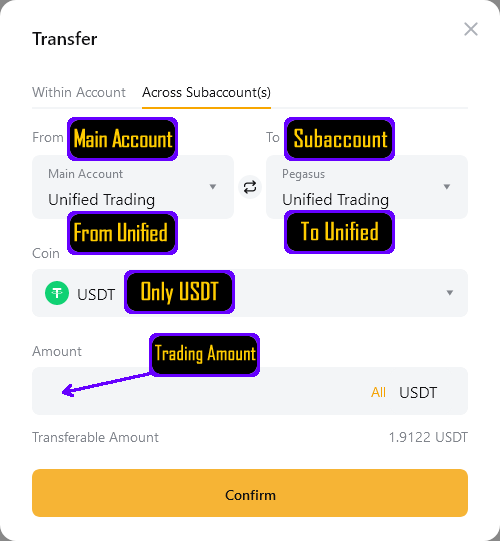 Once you have transferred the desired amount of USDT or USDC into the sub-account, your Angel will automatically detect the incoming transfer and apply this amount based on your DCA Method Negative % setting below. This setting is designed to allow you to choose how the increase in balance is applied to your Angel. Giving you full control to determine if the balance will be used as adding to the position, or if it will be used as additional collateral to push the liquidation price further away.
Once you have transferred the desired amount of USDT or USDC into the sub-account, your Angel will automatically detect the incoming transfer and apply this amount based on your DCA Method Negative % setting below. This setting is designed to allow you to choose how the increase in balance is applied to your Angel. Giving you full control to determine if the balance will be used as adding to the position, or if it will be used as additional collateral to push the liquidation price further away.
• For USDT or USDC, enter more than $5.05 to meet the exchange’s minimum (includes a slippage buffer).
• For , there’s no minimum because the asset is transferred directly.
How to Increase Balance in Use
To increase the balance, simply transfer more USDT or USDC into the sub-account you are using for the Angel. It is important that you only transfer USDT or USDC. Any other coin will not be recognized and can cause disruption to how your Angel works. See the screenshot below for an example of how to transfer funds into your sub-account.Screenshot of the Transfer screen on Bybit to Unified for Increase Balance
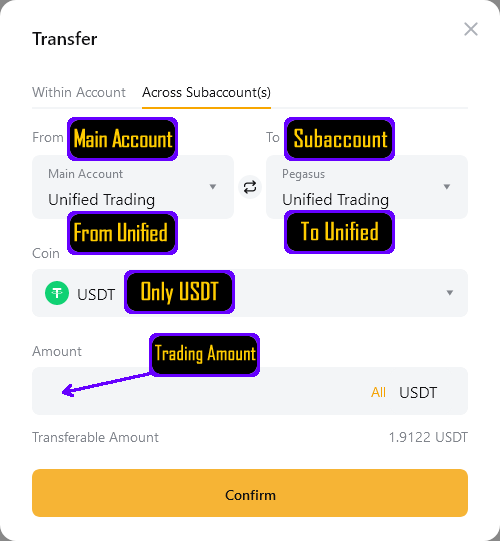
Once you have transferred the desired amount of USDT or USDC into the sub-account, your Angel will automatically detect the incoming transfer and apply this amount based on your DCA Method Negative % setting below. This setting is designed to allow you to choose how the increase in balance is applied to your Angel. Giving you full control to determine if the balance will be used as adding to the position, or if it will be used as additional collateral to push the liquidation price further away.
This setting controls how new funds are used when you transfer more USDT or USDC into the sub-account:
- • When your position's profit is above this percentage: New funds will be used to add to your current position at market price
- • When your position's profit is below this percentage: New funds will be used as additional collateral to push the liquidation price further away. This is determined after you have added the new funds, so if the new funds pushes the current profit above the setting % you have above, then it will add to your current position at market price.
Default is -50%. You can adjust this between -5% and -90%. This value must be higher than your Stop Loss % or will not work.
Backup Plan Configuration
The Backup Plan serves as an "Automated Balance Increase" that protects your Angel's position during volatile markets. When your Nett Profit Percentage falls below a set negative value (for example, -75%), this feature automatically transfers funds from your Funding Account to your Unified Account, thereby increasing your available balance.
When enabled, the system continuously monitors your Nett Profit Percentage. If it drops below your defined Backup Plan percentage, your Angel will check the Funding Account of your Sub Account and transfer any available balance to help lower your Stop Loss trigger level. This enables you to add funds without the need for manual intervention during rapid market movements.
Important Disclaimer: The Backup Plan must be set at least 10% higher than your Stop Loss to ensure it activates before a Stop Loss is hit. For example, if your default Stop Loss is at -95%, your Backup Plan should not be lower than -85%. If the market moves too quickly and the Backup Plan cannot be executed in time, we do not accept responsibility for any resulting losses. Set your percentage carefully within the range from -85% (extreme risk at not being in time during volatile markets) up to -10%.
If the Backup Plan is triggered, you will receive an email detailing the transfer.
Use the Liquidation Price Calculator to see how adding a specific balance to your Funding Account can change your liquidation price. Enter an amount and check the new liquidation price easily.
Stop Loss Configuration
A Stop-Loss is a self-directed safety trigger. When the Angel’s
Profit / Loss reaches the percentage you choose,
the Angel bot will close the position and stop trading.
• Example: with a Stop-Loss of -25 %, the Angel stops if your P&L
falls 25 %.
• You may set any value from -20 % (tight) to -98 % (wide).
Tight vs. Wide
• A tight Stop-Loss (e.g. -20 %) protects capital sooner but can lock in small
losses during normal market swings.
• A wider Stop-Loss (e.g. -95 %) lets the Angel ride out deeper draw-downs,
yet exposes you to larger potential losses if the market fails to recover.
• Using the Backup Plan in conjuction with the Stop Loss allows you to have a wider Stop Loss and still be able to recover from a draw-down.
For context, review the Pegasus Back-test tables for Max and Average Draw-downs. These historical simulations show how far the market you have chosen has fallen in the past before recovering; they do not predict future moves.
Managing Risk
If a wide Stop-Loss feels too large, reduce your starting balance instead of
tightening the Stop-Loss. Example: rather than risking $100 at -20 %, you
could run $20 at -95 %. Staying inside the draw-down ranges shown in the
Back-test keeps the strategy within its tested parameters.
After Stop Loss has been activated, your Angel will use a Market Stop Angel and be set as Finished.
I would like my Angel to Stop with a Balance of :
Trailing Take Profit Configuration
This feature helps you lock in profits as they go up. When your profit reaches the percentage you set, it will start tracking and setting a "Take Profit" at your cost price. As your profits increase, it will follow the profit with the set percentage, ensuring you keep most of your gains.For example, if you set it to 33%, once your profit/price % reaches 33%, the bot will start tracking it and sell if the profit/price % drops by 33% from the highest point it reached. The take profit can be set as 5% or more.
Enable Trailing Take Profit %
Trailing Take Profit Method:
PNL Percentage: The bot will track your profit and set the trailing stop based on your profit percentage. For example, if you set a trailing percentage of 10%, it will follow the highest profit reached and trigger if profits drop by 10% from that peak.
Price Percentage: The bot will set the trailing stop based on the highest price the asset reaches. For instance, with a 10% trailing, the bot will monitor the highest price and trigger the stop if the price falls by 10% from this peak.
After Trailing Take Profit has been activated, your Angel will use a Market Stop Angel and be set as Finished.I would like my Angel to Stop with a Balance of :
You can choose the Coin you want your Angel to finish with. This is the coin that will be left in your Exchange Account when the Angel will be set as Finished. You can choose USDC or USDT or . If you choose USDC, then your Angel will finish with USDC and if you choose USDT, then your Angel will finish with USDT. If you choose , then your Angel will finish with . The choice is yours.
Display in the Hall of Angels
Angel Name This is displayed in the Hall of Angels for you to see which one is your Angel.
Minimum amount is 25. Minimum amount is ( 25).
Available :
Increase to Max Decrease to Min
Available :
Increase to Max Decrease to Min
You can only increase your Maximum Balance In Use by the "Available " and "Available " you see above.
You can only decrease your Maximum Balance In Use to the amount "% Balance in Use" or the minimum value or value.
Press "Pause" on your Angel for your Angel to not start any new Transactions and
decrease the % Balance In Use as Pending Transactions complete in profit.
After Global Trailing has been activated,
When the Global Trailing is set to be active, then your Angel will start to track the highest PnL% Amount it has and will track the current PnL% Amount and check if it has dropped the % amount you specify below the highest PnL% Amount. If so, then your Angel will perform a Market Close on all Open Transactions, both positive (Take Profit) and negative PnL% (Stop Loss). When the Global Trailing has been triggered, then you will be sent an email with details to let you know. In this manner the Global Trailing acts a both a Trailing Stop Loss (when PnL% amount is below 0%) and Trailing Take Profit (when PnL% amount is above 0%). When the Global Trailing is triggered, you will see the final PnL% amount be approximately the % you have specified after exchange fees for market orders. The maximum Trailing % you can use is -2%. You will need to use this or lower when choosing a Global Trailing % amount.
Example : You set the active percentage to be -5%. Then your Angel reaches a profit of 6%, then the market drops suddenly and goes to below 1% (6% - 5% = 1%), then your Angel will perform the Market Close on all transactions just below the 1% once triggered. In this case, your Angel performed a Trailing Take Profit since you are left with a profit of approx 1%. Alternatively if your Angel is started and has an active percentage of -5% then if your Angel Total PnL% is never in profit and drops below -5% then your Angel will perform Market Close on all Open Transactions but if it went 1% in profit before dropping, then it would trigger at -4% as (1% - 5% = -4%). In this case, your Angel performed a Trailing Stop Loss since you are left with a loss of approx -4%.
Angel Name This is displayed in the Hall of Angels for you to see which one is your Angel.
You can only increase your Maximum Balance In Use by the "Excess Available" you see on the Dashboard above.
You can only decrease your Maximum Balance In Use to the amount "% Balance in Use" you see on the Dashboard above.
Press "Pause" on your Angel for your Angel to not start any new Transactions and
decrease the % Balance In Use as Pending Transactions complete in profit.
Choose Markets
Example: If you allow for a 50% Stop Loss, then you need to use 2 x Minimum Order (0.0002 per transaction)
Value to allow orders to be finished and the value be over the minimum value required.
Single Market orders will be placed as a single Entry Order and a single Exit Order.
Place (Multiple) Limit Entry and Exit Orders
Multiple Limit orders will be placed many Limit Entry Order and Exit Orders. This is an advanced method for placing orders at multiple prices. This method uses dollar cost averaging to perform the Entry and Exit orders. This method requires configuration of the range where orders are placed by entering a Percentage Amount or choosing the market Average True Range % to use a market relative value. See the Markets Page for values for each market ATR. Depending on your Maximum Balance to use, you will have up to 50 orders placed into each market. The smaller the balance will make it less orders. Each order needs to be at least the minimum order amount set by the exchange.
OR
Use Average True Range %
OR
Use TradingView DeMark Pivot Points
Booky - Orderbook Sentiment Algorithms
Rocket - Volume Indicator Sentiment Algorithms
Trendy - Trend Indicator Sentiment Algorithms
Spock - Volume and Trend Algorithms
The Artificial Intelligence algorithms and their price or movement predictions can be as seen on the Markets page.
Use the Trading View Technical Analysis Buy/Sell signals
View Trading View Signals
Chooose Time Interval and Trading View technical analysis recommendation which will be used to open new transactions.
Example "4 hours" as Interval and "BUY" as recommendation. You can add multiple conditions but only one per Interval.
Example "4 hours BUY" and "1 Day BUY".
If you choose "BUY", then a "BUY" and a "STRONG BUY" are considered as a "BUY".
Use the Market Data options below from Coin Gecko to create conditions for placing your Automated orders.
Market 24 hour Volume in Top
Market 24 hour Price Change
Market 7 Day Price Change
Market 30 Day Price Change
Market 1 Year Day Price Change
Minimum Take Profit at %
Choose a specific Take Profit percentage by entering a % value more than 0.4%.
OR
Use Average True Range %
Use the Average True Range to for the Take Profit % by using mathematics to decide based on the average price movement of the market for a specific time period. The average range of movement known as ATR can be seen on the Markets page and displays the values that will be used. If an ATR value is below 0.4%, it will be adjusted to this automatically.
OR
Use Spock AI Prediction
Enabling Spock AI Prediction will use the Price prediction as seen on the Markets page under Spock-AI. You can see what these predictions are and how they change each minute as new predictions are made.
You can choose Manual Stop Loss to perform stop losses yourself instead of using an automated method.
OR
Enabling an automated method below will be what each new Transaction uses to exit and Take a Loss and complete the transaction in a negative %. Each time your Angel opens a new Transaction, your Stop Loss Order will be placed at the same time and be active for you until your Transaction is completed.
Stop Loss at %
Choose a specific Stop Loss percentage by entering a % value more than -2%.
OR
Use Average True Range %
Use the Average True Range to place a Stop Loss using mathematics to decide based on the average price movement of the market for a specific time period. The average range of movement known as ATR can be seen on the Markets page and displays the values that will be used.
OR
Use Spock AI Stop Loss Prediction
Enabling Spock AI Prediction will use the Stop Loss prediction as seen on the Markets page under Spock-SL. You can see what these predictions are and how they change along with the price predictions. The Spock AI Stop Loss prediction is what the Spock AI thinks is "out of the normal range" for the current prediction and is lower than when the original prediction has been placed. Additionally if the current Spock AI Price prediction is opposite 2 times the original prediction that started the Transaction, then a Market Stop Loss order will be placed immediately. Example : Spock AI Price Prediction was 1.5% and after transaction was active then a Spock AI Price Prediction of -3% or more prediction was made.
After Global Trailing has been activated,
When the Global Trailing is set to be active, then your Angel will start to track the highest PnL% Amount it has and will track the current PnL% Amount and check if it has dropped the % amount you specify below the highest PnL% Amount. If so, then your Angel will perform a Market Close on all Open Transactions, both positive (Take Profit) and negative PnL% (Stop Loss). When the Global Trailing has been triggered, then you will be sent an email with details to let you know. In this manner the Global Trailing acts a both a Trailing Stop Loss (when PnL% amount is below 0%) and Trailing Take Profit (when PnL% amount is above 0%). When the Global Trailing is triggered, you will see the final PnL% amount be approximately the % you have specified after exchange fees for market orders. The maximum Trailing % you can use is -2%. You will need to use this or lower when choosing a Global Trailing % amount.
Example : You set the active percentage to be -5%. Then your Angel reaches a profit of 6%, then the market drops suddenly and goes to below 1% (6% - 5% = 1%), then your Angel will perform the Market Close on all transactions just below the 1% once triggered. In this case, your Angel performed a Trailing Take Profit since you are left with a profit of approx 1%. Alternatively if your Angel is started and has an active percentage of -5% then if your Angel Total PnL% is never in profit and drops below -5% then your Angel will perform Market Close on all Open Transactions but if it went 1% in profit before dropping, then it would trigger at -4% as (1% - 5% = -4%). In this case, your Angel performed a Trailing Stop Loss since you are left with a loss of approx -4%.
Angel Name This is displayed in the Hall of Angels for you to see which one is your Angel.